Html5 video 上传预览图片视频,设置、预览视频某秒的海报帧
本文介绍了Html5 video 上传预览图片视频,设置、预览视频某秒的海报帧,分享给大家,具体如下:
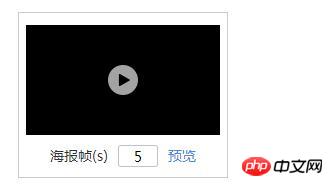
当一收到上传图片视频并可以动态设置视频显示的海报帧的需求时,主要想的是怎么样解析视频并获取保存每帧的图片,百度出来的大多是类似下面这种需要播放video并点击截图的,或者是用php ffmpeg扩展,跟需求不一致,有点抓狂了,然后就先做了视频图片的预览功能,进而对设置海报帧换了种思路,通过输入设置video开始播放的时间,取消自动播放和控制条,这样用户看到的就是一张图片
/*预览*/
$('.qtuploader__items').on('click', '[name="viewVideoPicBtn"]', function() {
var parent = $(this).closest('.qtab__page');
var video = $(this).closest('.qtuploader__itemsbd').find('video');
var srcStr = '', htmlStr = '';
if($(this).siblings('.qtuploader__picinputbox').hasClass('is-error')){
$.fn.toast({
'parentDom': parent,
'classes': 'isorange',
'top': '0',
'spacing': 0,
'toastContent': '请设置正确范围的海报帧',
'autoHide': 3000,
'position': {
'top': '5px',
'left': '50%'
}
});
return;
}
if (video.length > 0) {
var thumbHeight = setSize(video)[0];
var thumbWidth = setSize(video)[1];
srcStr = video.attr('src');
htmlStr = '<p class="qtuploader__view"><p class="qtuploader__mask"></p><p class="qtuploader__thumb" style="width:' thumbWidth 'px;height:' thumbHeight 'px;margin:0 auto;"><video controls width="' thumbWidth '" height="' thumbHeight '" src="' srcStr '">您的浏览器不支持 video 标签</video></p></p>';
}
parent.append(htmlStr);
parent.find('.qtuploader__view video')[0].currentTime = $(this).siblings('.qtuploader__picinputbox').find('.qtuploader__picinput').val();
parent.find('.qtuploader__view').fadeIn();
});
/*设置海报帧预览时间*/
$('.qtuploader__items').on('keyup', '.qtuploader__picinput', function() {
var parent = $(this).closest('.qtuploader__picinputbox');
var video = $(this).closest('.qtuploader__itemsbd').find('video');
var strVal = $.trim($(this).val());
console.log(strVal)
if (strVal == '') {
parent.addClass('is-error');
parent.find('.qverify__font').text('请设置海报帧');
} else if (!(/^[0-9]*$/.test(strVal))) {
parent.addClass('is-error');
parent.find('.qverify__font').text('请输入数字');
} else if (video.length > 0 && strVal > video[0].duration) {
parent.addClass('is-error');
parent.find('.qverify__font').text('不超过(' video[0].duration ')');
console.log('111---' video[0].duration)
} else {
parent.removeClass('is-error');
parent.find('.qverify__font').text('请设置海报帧');
}
})
/*关闭预览*/
$(document).undelegate('.qtuploader__mask', 'click');
$(document).delegate('.qtuploader__mask', 'click', function() {
$(this).closest('.qtuploader__view').fadeOut('normal', function() {
$(this).closest('.qtuploader__view').remove();
})
})
/*设置预览大小*/
function setSize(element) {
var thumbWidth = 0, thumbHeight = 0, arr = [];
var winWidth = $(window).width(), winHeight = $(window).height();
var imgWidth = element.width(), imgHeight = element.height();
if (imgWidth > imgHeight) {
thumbHeight = parseInt(winHeight - 200);
thumbWidth = parseInt((1920 * thumbHeight) / 1080);
} else {
thumbHeight = parseInt(winHeight - 200);
thumbWidth = parseInt((1080 * thumbHeight) / 1920);
}
arr.push(thumbHeight, thumbWidth)
return arr;
}总结:以上就是本篇文的全部内容,希望能对大家的学习有所帮助。更多相关教程请访问Html5视频教程!
相关推荐:
php公益培训视频教程
HTML5图文教程
HTML5在线手册
以上就是Html5 video 上传预览图片视频,设置、预览视频某秒的海报帧的详细内容,更多请关注教程集其它相关文章!
您可能感兴趣的文章:
Html5 video 上传预览图片视频,设置、预览视频某秒的海报帧
HTML5中video标签如何使用
html5播放视频的标签是什么?如何在web页面播放视频呢?(内附实例)
HTML5音频与视频问题及解决方法
html5的video(视频)和audio(音频)标签中的属性用法
关于html5中标签video播放的新解析
html5中video标签的详细介绍
canvas与h5如何实现视频截图功能
如何在网站头部添加视频海报?添加视频海报的方法(代码示例)
HTML5嵌入音频和视频的方法
